Fix Failed To Acquire The Virtualbox COM Object In 1 Minute!
Having a problem and getting an error message “failed to acquire the VirtualBox COM object“? In this article, you can solve it in just 1 minute.
Ok, I know you’re in a hurry. But please relax a bit, a calm mind will certainly make you more focused and efficient in solving a problem.
Failed To Acquire The VirtualBox COM Object
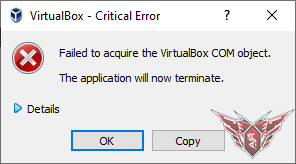
The first thing we have to explore is why this problem can occur?
Well, there are several reasons that can trigger it. But most can be grouped as permissions issues.
So the solution that we will do should focus on how to give full permissions to the VirtualBox machine.
1. Run As Administrator
The first thing we need to try is to run the VirtualBox machine as administrator.
This method has proven to successfully overcome most of the problems related to permissions, so give it a try.
- Right-click on the Oracle VM VirtualBox application shortcut
- Choose Run As Adminstrator
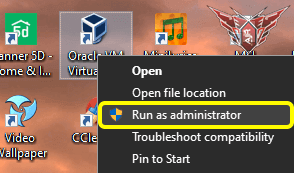
- Well, the error message should not appear again (if it doesn’t work, please do the next solution)
2. Run Manually VirtualBox Services
Sometimes, the VirtualBox services doesn’t work properly. If so, then we need to run it manually through Windows Services.
This is the main reason why I’m getting an error message “failed to acquire the VirtualBox COM object” on the VirtualBox application.
I prefer to disable application services until I need them so that RAM usage will be more efficient. But sometimes I forget not to activate it, so the application doesn’t run properly.
To activate the VirtualBox service, follow these steps :
- First, click Start (Windows logo) and type Services ⇒ Then click the search result
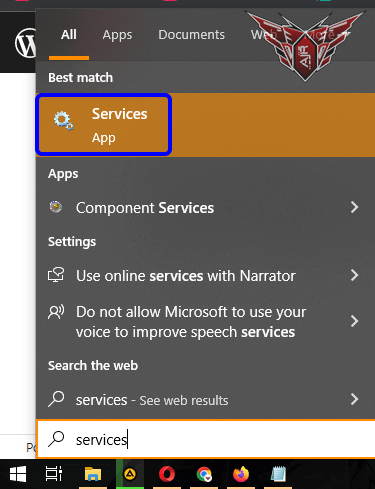
- Find VirtualBox System Service and right-click on it ⇒ choose Properties
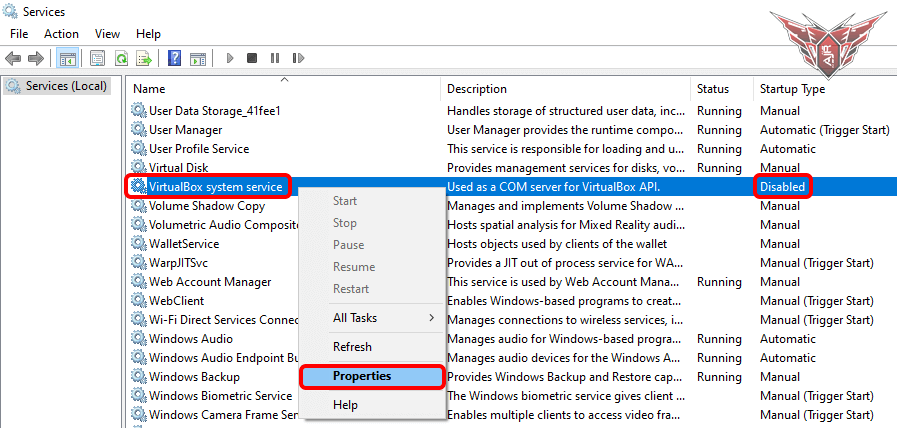
- Set Startup Type as Manual and click Start ⇒ hit Apply
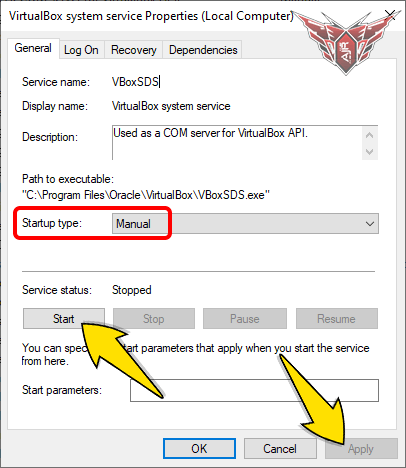
- Try to run the VirtualBox program again
3. Disable Antivirus Protection
Antivirus often blocks certain applications when running. That’s because the antivirus thinks the program is trying to modify the system that could threaten the computer.
In fact, certain applications work that way, but they don’t threaten the computer at all.
So, some antiviruses provide a whitelist feature like the avast whitelist to exclude certain programs (or even websites).
You need to use that feature if the antivirus is trying to block the application you are using.
But as a quick way, you can temporarily disable antivirus protection to check whether the problem is from the antivirus or not.
To disable antivirus, it’s simple :
- Right-click on the antivirus icon in the hidden taskbar at the right-bottom corner of your screen ⇒ choose Shields Control ⇒ then click Disable Until Computer Is Restarted (or as you wish)
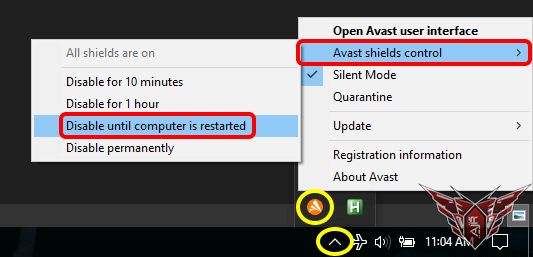
If you don’t use any antivirus (just relying on Windows Defender), also turn off the Windows Defender protection temporarily
4. Move The .VirtualBox Folder
Finally, come to the last way to solve the “failed to acquire the VirtualBox COM object” error, that is by moving the .VirtualBox folder to another location.
Many people have been helped in this way, so I put it as the last solution (as a mainstay).
If all of the above methods haven’t worked, try to move (not copy) the .VirtualBox folder (located on C:\Users\Your_PC_Name) to the Desktop (for example).
To move the folder, you simply drag and drop it into the Desktop
You can move it wherever you want, but I recommend moving it to the Desktop
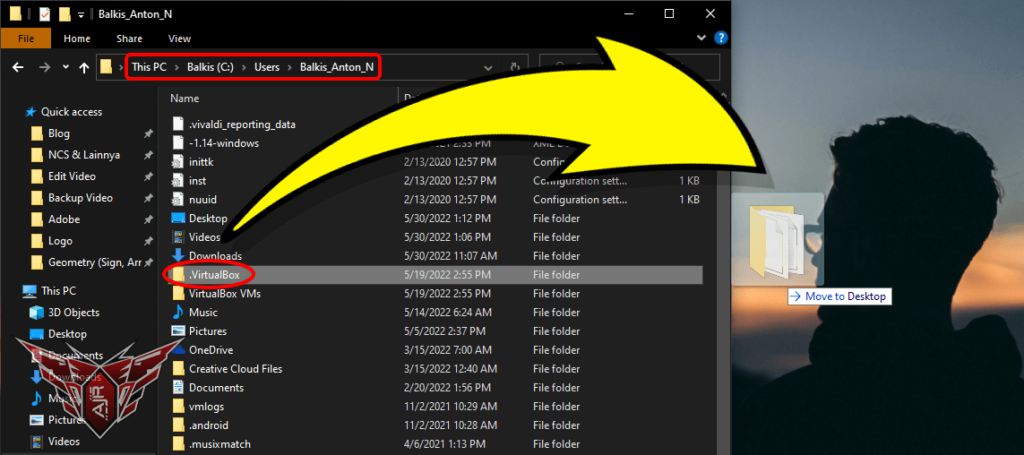
That’s how to solve “failed to acquire the VirtualBox COM object” error, hope it helps and works for you.
One of these methods should have worked. But if not, you may need to uninstall the program using Revo Uninstaller and check whether virtualization in bios is enabled or not.
Thank you for visiting the Anton JR blog, have a wonderful day.

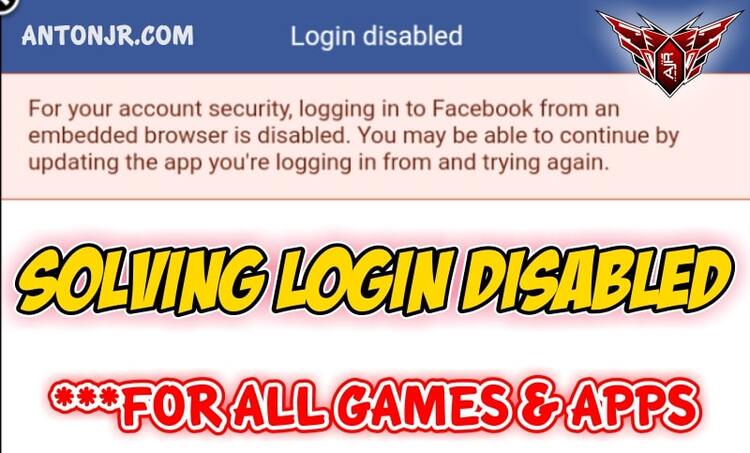
I love how you blend narration with informative content; it retains me engaged.